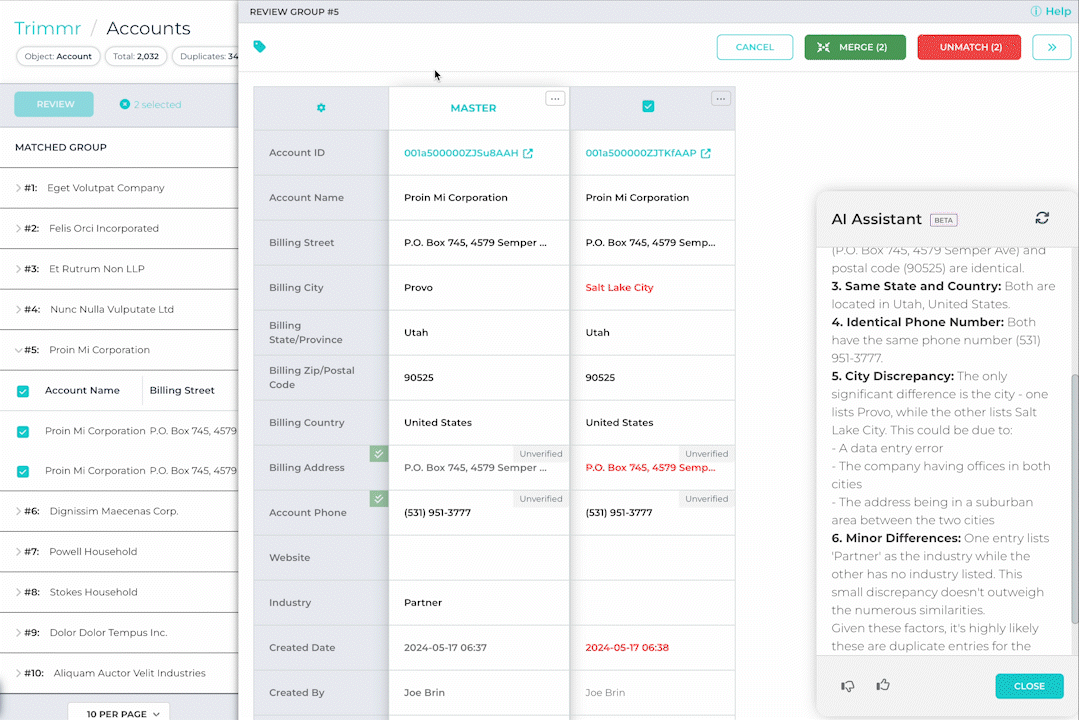After navigating to a dataset, you will find that Dedupe has allocated duplicates into Matched Groups. The confidence level, which indicates the certainty that the matched records are duplicates, is shown to the right. In 2025, Mass Merge, Mass Convert, and scheduled jobs now use a dual confidence slider, allowing you to target an exact confidence range (for example, 80–95%) instead of only setting a minimum value.
To start reviewing duplicates, open a group by clicking on the expand symbol (>) and press the REVIEW button. This will open a Review Dialogue window showing all the data inside the records in side-by side columns.
Tip: Change the Fields displayed in the Duplicate Group Review window

Master Record
The master record (the record that will remain in Salesforce after the merge) is shown on the left and any fields containing different values are highlighted in red. To replace the entire master record with one of the other duplicates, click on the MASTER label and select the appropriate radio button.

Override/Copy Data
If you want to replace the data in any master record field with one from another record, simply click the value in red. To reverse, just click on the value again.
See also:
What are Merge Rules?
Merge Rules: Creating Field Value
Merge Rules: Create Master Record Selection
Inline Editing
DataGroomr also supports inline editing to modify values directly inside the Master Record fields.

Group Actions
When you’re satisfied with your changes, click the MERGE button to remove the duplicates.
Good to Know: Don’t worry about losing any data such as opportunities, tasks, campaign history etc., as the history will be rolled into the master record that you create.
Occasionally you will decide that the records in a specific group should not be merged. To do this, press the red UNMATCH button to instruct DataGroomr to ungroup selected records and do not group them again in any future analysis.
Good to know: DataGroomr’s machine learning algorithm will use your MERGE/UNMATCH decisions to improve the identification of duplicates.
Press the Tag icon to assign tag(s) to a group that can be used to filter records in a dataset.

Learn more: Tag groups
Data Verification
You may also verify phone, email or street addresses using the verify feature (requires Credits - see Manage Credits). You may verify the entire row or data within an individual cell by clicking on the label.

Record actions
You may also wish to prevent a Salesforce record from being modified or deleted. To do this, select 'PROTECT' from the options on the menu for that record.
In some cases, a record should be removed from Salesforce all together. To do this, select 'DELETE' from the same menu.

AI Assistant
The DataGroomr AI Assistant can be accessed by clicking on the circular teal magic wand icon on the bottom right hand corner of the duplicate group review screen. The AI Assistant leverages advanced AI to contextually identify key differences between records, enabling you to make faster, more accurate decisions based on both visible similarities and subtle, previously unseen discrepancies. The AI Assistant feature can be disabled in Manage Subscription. In addition, AI can now recommend whether to merge, unmatch, link, or split a duplicate group automatically when the review dialog opens, or on demand with a single click.